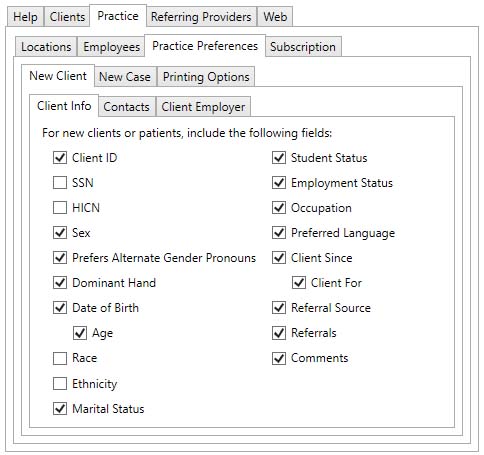
On many screens you can select what information you want to be shown.
For instance, the Palpation screen has two main parts: (1) muscle lists and (2) one or more body pictures. If you are not going to use the muscle lists for a specific session, you can get rid of them so that they don't clutter your screen. You can also get rid of the body pictures if you want.
The same principle applies to more detailed information: you can for instance remove the field that would allow you to collect information about your clients' race.
You can customize your screens so that your changes apply to:
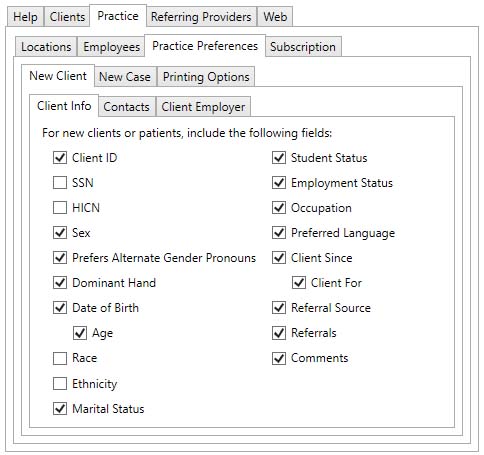
These changes will only take effect for new clients. All existing clients will remain unaffected by these changes.
If you are part of a practice that has multiple employees, keep in mind that all changes made here will affect all new clients, including those created by other employees.

These changes will only take effect for new cases. All existing cases will remain unaffected by these changes.
If you are part of a practice that has multiple employees, keep in mind that all changes made here will affect all new cases, including those created by other employees.
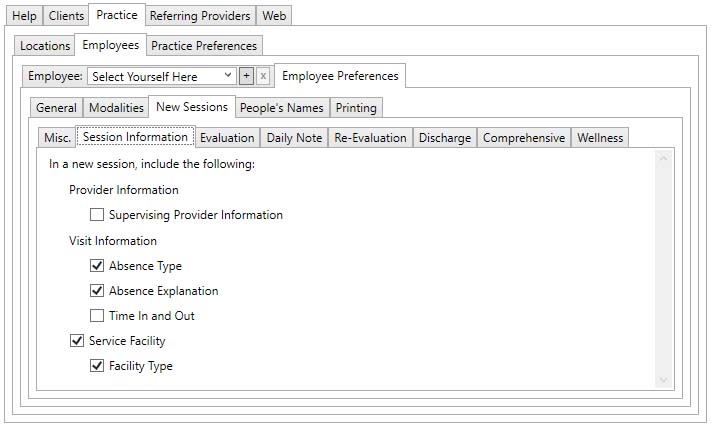
These changes will only take effect for new sessions. All existing sessions will remain unaffected by these changes. Moreover, if you create a new session that is a copy of an existing session, the changes specified will be ignored as the new session will be a copy of the existing session.
The customization specified here are employee-specific. If you are part of a practice that has multiple employees, all changes made to the New Sessions will only affect new sessions created by the employee selected in step #3 above.
You can independently customize the Medical History, History of Present Illness, Review of Systems, Tests & Measures, Palpation, Intervention, Assessment, and Plan tabs for the Evaluation, Daily Note, Re-Evaluation, Discharge and Comprehensive chart types.
This allows you to make new chart types be completely different from each other. For instance, you could set up your Evaluation charts to have all tabs and your Daily Note charts to only have an Intervention tab.
As another example, you could include the Patient Compliance field in all charts except the Evaluation chart.
To customize new sessions of a specific chart type:

These changes will only take effect for new sessions. All existing sessions will remain unaffected by these changes. Moreover, if you create a new session that is a copy of an existing session, the changes specified will be ignored as the new session will be a copy of the existing session.
The customization specified here are employee-specific. If you are part of a practice that has multiple employees, all changes made to the New Sessions will only affect new sessions created by the employee selected in step #3 above.
Consider customizing WinCity SOAP Note so that the sections and fields you rarely or never use are always hidden and so that the sections and fields that you commonly or always use are always shown. Use the technique described in Customizing The Current Screen for the Current Client, Case or Session to access fields that are rarely used when you need them.